Playing audio in .NET MAUI applications
by Shaun Lawrence
This post covers how we can add the ability to play audio files in our .NET MAUI applications. In order to achieve this we will be making use of the Plugin.Maui.Audio package that my good friend Gerald and I have recently put together.
Initializing the package
In order to use the package with the built-in dependency injection provided then we need to register the AudioManager.Current instance with the MauiAppBuilder.
builder.Services.AddSingleton(AudioManager.Current);
Including our audio files
There are two main options when wanting to play an audio file:
- Embedded the file in the application.
- Browsing on the device and running a local file.
This post currently focuses on item 1 in the list above however it is possible to call IAudioManager.CreatePlayer and pass in the fileName rather than the audioStream.
In order to include our audio file in our .NET MAUI project we simply need to drop it in the \Resources\Raw folder. As you can see in the screenshot below
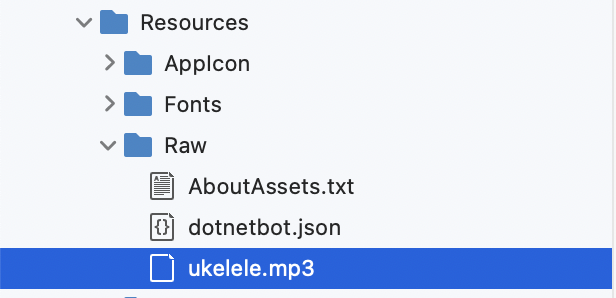
Using the package
Now that we have initialized the package and included our files to be used, we can interact with the IAudioManager implementation. This allows us to create players that will ultimately play the audio for us.
For this we will need to gain an instance of the IAudioManager and then call CreatePlayer to give us an IAudioPlayer instance that can control thr playback of our audio file.
Let’s take a look at a very brief example.
public class MusicPlayerPageViewModel
{
readonly IAudioManager audioManager;
IAudioPlayer audioPlayer;
public MusicPlayerPageViewModel(IAudioManager audioManager)
{
this.audioManager = audioManager;
}
public async Task Load()
{
// Load the audio stream from the application
Stream audioStream = await FileSystem.OpenAppPackageFileAsync("ukelele.mp3");
// Create the player
audioPlayer = audioManager.CreatePlayer(audioStream);
}
}
Now that we have created our audioPlayer we can call Play, Pause, Stop, Seek on it as well as controlling things like the Volume and even the Balance. e.g.
public void Play()
{
audioPlayer.Play();
}
For a more in-depth example I thoroughly recommend checking out our sample project
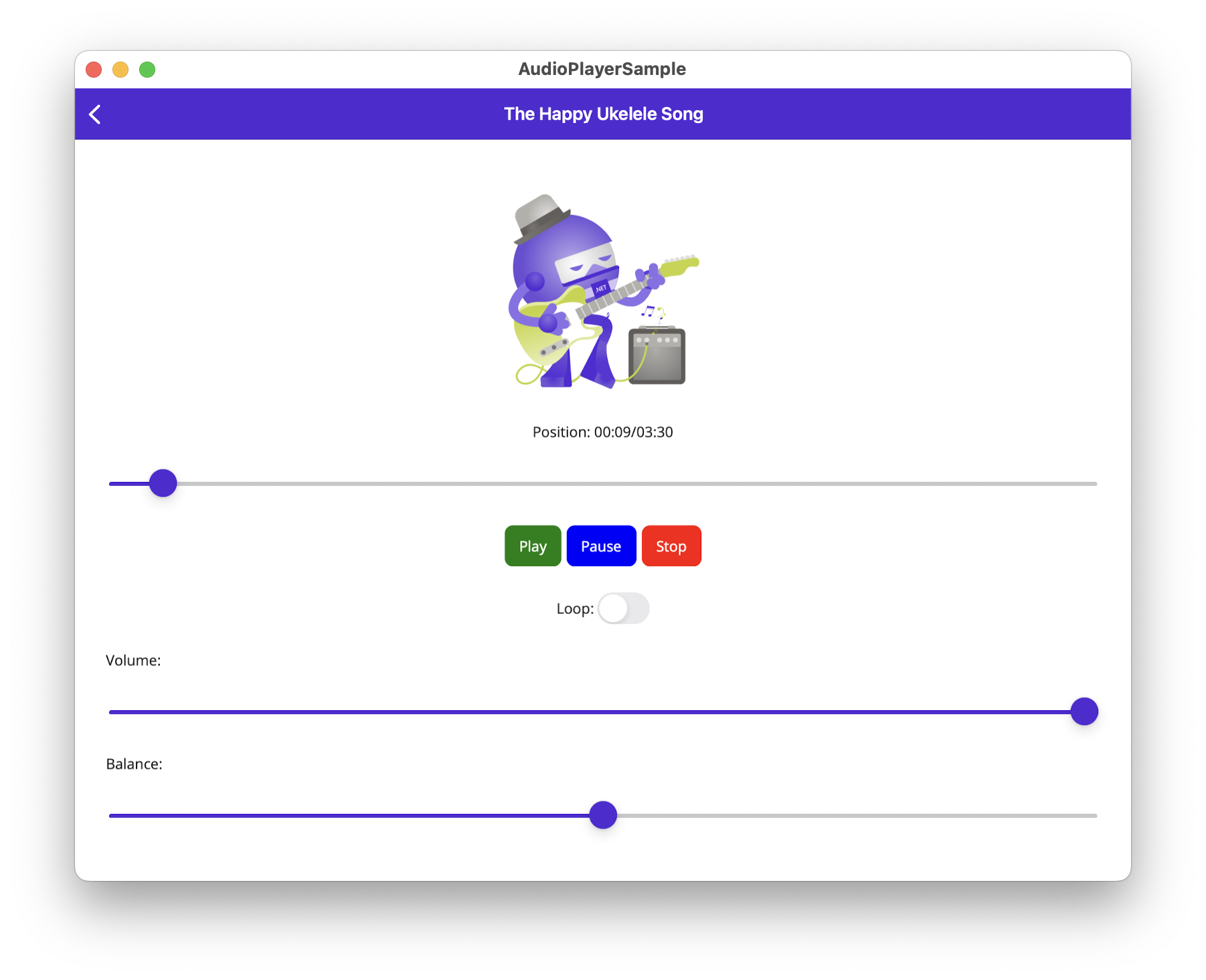
Tidying up after ourselves
The IAudioPlayer instance that we are provided implements IDisposable because it holds onto the resource being used, therefore it is our responsibility to call Dispose on it when we have finished using it.
Summary
I wish I could show this working but that isn’t exactly the easiest concept with something that is audible :). I hope this article at least shows how straightforward this package makes it to play audio in our applications.
Please do take the package for a spin and provide feedback on your usage.